Unexpected app crashes are one of the most common and annoying issues facing Android users. Whether you’re in the middle of a vital task or simply scrolling, a sudden closure can be incredibly frustrating. The good news is that most instances of “app crashing” can be resolved quickly using simple, built-in methods.
Understanding the common causes—like corrupted temporary files, insufficient storage, or system glitches—is the first step toward restoring smooth phone performance. Here is a simple, step-by-step guide on how to fix Android app crashes instantly.
- The Essential First Step: Restart Your Phone
Before diving into complex fixes, the simplest solution often works best. Restarting your device clears temporary glitches and refreshes background services, resolving many unexpected errors instantly.
Instruction: Press and hold the “Power” key for a few seconds, then tap the “Reboot” or “Restart” option.
- Clear the App’s Cache
Over time, apps accumulate old temporary files (the cache) that can corrupt and cause the app to slow down or crash suddenly. Clearing this cache is a quick, safe way to fix these issues without deleting your personal data.
Instruction: Tap and hold the problematic app icon, choose “App Info,” navigate to the “Storage” section, and then tap “Clear Cache.”
- Reinstall the App
If clearing the cache doesn’t work, the app files themselves may be corrupted. Reinstalling removes the faulty installation and installs a fresh, clean version.
Step 1 (Uninstall): Tap and hold the crashing app icon, choose “App Info,” and then hit the “Uninstall” button.
Step 2 (Reinstall): Go to the “Play Store,” search for the app, and tap the “Install” icon.
Advanced Fix (For Severe System Issues)
While the manual methods above fix most issues, severe and deep-seated software glitches may require a full system repair. Tools like Dr.Fone – System Repair (Android) are often recommended for such advanced problems, as they can automatically download and install the correct firmware to resolve system-level issues like black screens or persistent crashing.
For the average user, however, the three basic steps—Restart, Clear Cache, and Reinstall—are the most effective and easiest answers to the question of how to fix Android app crashes.